Be sure to have a working OpenCart installation before you attempt to install the theme.
1Copy theme files
Unzip the “pavilion-premium-responsive-open-cart-theme.zip” archive you have downloaded from ThemeForest.net. Enter the OpenCart_v.1.5.x folder. Upload all the files to the directory you have installed OpenCart in:
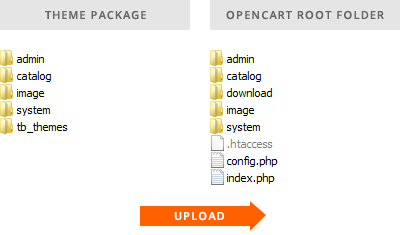
Pavilion theme needs a couple of OpenCart core files to be replaced (you may be prompted for confirmation by your ftp client ):
catalog/model/setting/extension.php system/engine/controller.php
The changed files are fully compatible with other themes and extensions. You are safe to keep them even if you stop using our theme.
2 Modify index.php
You need to modify index.php file in the root OpenCart folder (do not modify the index.php in the admin folder). You can choose between two options:
2.1 Replace index.php with a premodified one – browse the Additional directory from the theme package and navigate to the subfolder that corresponds to your OpenCart version. Upload index.php to the folder you have installed OpenCart in, replacing the current one.
2.2 Edit the file manually. The manual editing is recommended if you use vQmod or if you have modified index.php by yourself.
3Theme activation
In OpenCart admin panel go to System › Settings › Store Edit › Store › Template dropdown and choose Pavilion
4Theme module installation
In OpenCart admin panel go to Extensions › Modules and install Pavilion CP module.
5Theme configuration
It you are using pavilion theme for the first time you may check the First Steps section in order to find out how to install some sample data or adjust the theme settings to your needs.
